Here is a quick video glimpse into what the project will look like:
(Fletcher, 2017)
At
first, I was worried that a web link version of my notebook would not share any
changes made over time, thus making the project stagnant. Through some testing,
and a lot of logging-in and back out and back in again, I realized that my changes do seem to automatically get updated through the link for the most part. This
is beneficial because I want to make the notebook accessible to those without the
OneNote program on their computer, or if they use Mac. Speaking of Mac users, I
also investigated if there are other ways for Mac users to import Microsoft
files. I found these helpful links from Ask Difference and Question-Defense which
give some step-by-step assistance for opening OneNote on Macs.
In
terms of strategies, I broke the content I wanted to share into various
sections. My project consists of the following:
Introduction
·
Welcome Colleague
·
Table of Contents
Privacy and Protection
·
Privacy Commissioner
· FOIPPA
·
VSB Policy
·
AUP
·
Cloud Computing
·
ERAC
·
MediaSmarts
·
Common Sense Media
·
Articles & Extras Worth Reading
Copyright
·
Copyright Modernization Act
·
Copyright Law
·
Copyright Decisions
·
BCTF
·
Creative Commons
·
Citing Sources
VSB IT
·
VSB IT Support
·
Logging-in & Wifi
·
Office365
·
Library Databases
·
Search Engines & Dictionary
References
In
each section there are helpful links and brief information as to what that
resource is, and how I found it useful. I also tried to embed a video, which
works, but in my opinion does not show up as nicely as it does on a website. In
terms of formatting, so far it has been going relatively smoothly aside from a
few funny glitches that I will have to figure out – such as image content
shifting down into text, even though that is not what I see when working in the
program itself!
Exhibit
A
 |
| My OneNote when I have the program opened on my desktop... |
 |
| When I open the same page through my OneNote link... same content but shifted image... |
I realized AFTER I typed everything into
OneNote that you should set your default font and size FIRST as it will then
apply it to every page. I did not think of this, and then realized it is not as
easy as in Word where you can mass-highlight everything and make a change to
the entire document.
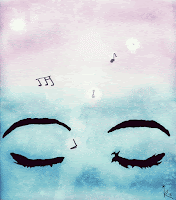
That part of formatting afterwards was a bit annoying… but
I put on some good music to get me past the frustration as I worked through “click >> highlight >> edit font
>> edit size” repeat x too many…
Also, try to name your notebook correctly the first time (when you first start it), as it can be a bit tricky to rename it once it is in use. If you have the OneNote program installed on your computer, it can be easier as you can rename it in the file folder where it is saved. If you are using the cloud version, you have to find the file in your OneDrive folder, which takes multiple steps and logging in with your Microsoft account. It was a bit difficult and not obvious to figure out if you are like me, and you are used to clicking on a real "save as" button. I found that online "how to" forums helped me to figure out what to do -- after a few tense moments...
In the next week I will be editing my rough copy and attempting to make my writing style quick and easy to read. At this time, I feel good about how this has come together and I look forward to sharing the final version with everyone; it still needs a better name, though!
References
Fletcher, L. (2017). Video capture of project using Screencast-O-Matic.
Question-Defense. (2016). How to Open OneNote Files Without OneNote Being Installed: Open .one Files. Retrieved from https://www.question-defense.com/2009/04/29/how-to-open-onenote-files-without-onenote-being-installed-open-one-files
Sono Acida. (2017). We heart it - Sono Acida via Tumbler [Image]. Retrieved from https://weheartit.com/entry/65000728
Stack Exchange Inc. (2017). Ask Different - Answers for your Apple Questions. Retrieved from https://apple.stackexchange.com/questions/129283/how-to-import-from-onenote-on-windows-to-the-mac-edition-of-onenote
This looks fantastic! I am so impressed with what you've done! My forays into OneNote have still not been very fruitful and those glitches about font size and such are very helpful to know. I'm hoping to sit down during the winter break and delve into it - your tips are much appreciated. I'll be using OneNote a bit over the next few weeks thankfully with some guidance from my TL. The students are not keen on using Office 365 and really prefer to use google docs and then copy and paste if absolutely required. We're trying to sway them over to the legit side, but they are pretty content with using what they know and a system that seems more intuitive.
ReplyDeleteI think your content is going to be a great district resource! You will definitely have high interest from both beginning and seasoned teachers wanting to update knowledge about tech usage and media issues.
Thanks! My hope for my resource is save people time trying to figure out where these important links are, because they are all over the place! I find that unless someone prompts you to look, it's easy to never know some of these helpful resources exist "out there" on the great wide web.
ReplyDeleteI still haven't used Office 365 with students... and I haven't decided if I want them knowing they have e-mail...
This looks amazing Laura! I am so impressed! As Julie mentioned, this will be such a valuable resource to many teachers in our district. Where will you post the final document? Can it be found on the district website or through your blog?
ReplyDeleteThanks, Brittany! I think that I will only post it on my blog at first, and then after feedback I will see if any revision is needed before attempting to share it with a wider audience.
ReplyDeleteWell done blog post outlining your progress, work and new learning with One Note software. Good organization, as well as helpful tips and tricks to support others looking at a similar implementation. A good overview of your experiences and challenges so far.
ReplyDeleteGreat idea to have all those resources in one location!
ReplyDelete