As mentioned last week, I am designing a digital resource that addresses copyright, ownership, digital literacy, safety, and information technology resources that I wish I knew about when hired as a teacher on-call. The intended audience of this project is my peers who are TOCs and new teachers, because we often miss staff meetings or start-of-year setups when protocol and procedures regarding this type of information is discussed.
I plan to share information and links on what I have learned regarding digital literacy. I plan to include material on FIPA regulations, AUPs, copyright, ERAC, VSB IT support, Common Sense Media, Media Smarts, digital resources, library databases, and possibly other content. As more and more of our teaching day in online and uses online resources, I feel it is extremely important for educators to understand our duty to ensure our students are safe online. We are responsible for what we show and share in our classrooms, and we have to model and teach students how to be safe and accountable online, and how to cite other’s work in a responsible way.
When considering platforms to use I contemplated if I wanted to create a website, add to my blog, create a PDF, but then I started thinking about Office365, which my district offers to all teachers. I decided to use OneNote to create my digital resource.
I used OneNote in 2011 for a class project, but have not used it since; the cloud computing version is new to me and offered through my work e-mail. Our version is hosted in Canada, which compliments the content I am pulling together for this artifact.
I think a benefit of using OneNote is the tabs allow for a very organized presentation of information and enables me to categorize ideas. This program also enables me to update or change things in the future, so it acts as a living document. One thing I have considered though is how to share it with colleagues who do not have OneNote installed. There is a way to make a website-type link to my notebook, so it can be shared this way.
While exploring the functions, I noticed an interesting feature of a “checkmarkable” task list. At first I thought this would be great to use in a table of contents, because then readers could checkmark sections as they read and come back to the resource at a later time.
However, while playing around with the features of OneNote, I learned that another reader has to have editing privileges to use the checkmarks. Another minor set-back is that video content does not display as nicely as it does on a website. So, although OneNote provides most of the features I am looking for, there are a few things that I will have to rethink to make my vision and the final presentation compatible. This experience also helped me to learn more about OneNote, and so I feel I could more confidently use it with students. A feature I found which is helpful for proofreading when your mind is tired is the read aloud! The voice is a little funny, but I can see the potential benefit for EAL students if a teacher shared OneNote notebooks with their students with various content. I found this feature under View >> Immersive Reader (book with sound symbol far right of navigation ribbon).
I think once completed, this resource will be useful for TOCs and new teachers (I am using this audience as my motivation for completing this project) and I can envision myself referring back to it, too!
References
Common Sense Media. (2017). Common Sense Media. Retrieved from https://www.commonsensemedia.org/
Educational Resource Acquisition Consortium (ERAC). (2017). BC Digital Classroom. Retrieved from https://www.bcerac.ca/about/background-info.aspx
Media Smarts. (2017). Media Smarts: Canada’s Centre for Digital and Media Literacy. Retrieved from http://mediasmarts.ca/
Microsoft. (2017). OneNote [Image]. Retrieved from https://www.onenote.com/
Vancouver School Board i3 Learning Technologies. (2016). Learning Technologies. Retrieved from http://go.vsb.bc.ca/schools/ltm/Pages/default.aspx
References
Common Sense Media. (2017). Common Sense Media. Retrieved from https://www.commonsensemedia.org/
Educational Resource Acquisition Consortium (ERAC). (2017). BC Digital Classroom. Retrieved from https://www.bcerac.ca/about/background-info.aspx
Media Smarts. (2017). Media Smarts: Canada’s Centre for Digital and Media Literacy. Retrieved from http://mediasmarts.ca/
Microsoft. (2017). OneNote [Image]. Retrieved from https://www.onenote.com/
Vancouver School Board i3 Learning Technologies. (2016). Learning Technologies. Retrieved from http://go.vsb.bc.ca/schools/ltm/Pages/default.aspx
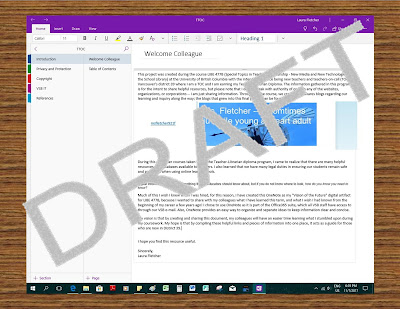

Thank you for sharing your findings about OneNote. I need to delve deeper into Office 365 to discover all the neat features it has to offer. But I am excited to see what you come up with and look through your resource when it is finished. It was great reading about your experiences will trying out various features on OneNote and discovering either the benefits of those features or the limitations. Including the screen shot and describing what does not work was helpful for me too as now I know what to look out for if I use OneNote in the future. Does OneNote include the option to make a website-link to your notebook automatically or do you have to use another program to convert the OneNote account into a public url? Good luck with the next phase! It sounds like you have learned a lot along the way!
ReplyDeleteThanks, Brittany! Yes, the link does save updates automatically, but there are some glitches... I'm going to be writing about that in next weeks blog! Stay tuned :)
ReplyDeleteThis seems like a very useful and rewarding project. I am also very interested in what you find out because it is becoming even more of an essential piece. TTOCs do miss out on so much information, probably even more in districts with lots of schools, because you never really stay too long anywhere. I keep hearing about OneNote and its usefulness that I think I need to look into it more
ReplyDeleteAnd finally the VSB put out some helpful docs to staff last week on a website: https://office365.vsb.bc.ca/
ReplyDeleteThey are also having some pro-d ion Office 365 if you check out pro-d via the VSB portal (staff only). I signed up for a few sessions - maybe I'll see you there!
OneNote isn't quite as pretty and intuitive a google docs and classroom, but I definitely want to give it more of a chance. I like how you're pairing your content with the vehicle of delivery!
Thanks Julie! I had not thought of it that way! haha A happy accident. Yes, I saw that e-mail and the funny thing is I found that link that was just launched a long time ago working on this project...
ReplyDeleteI find the more you play around with it and use it, the more you learn... where I am still a bit hesitant is how I would use this with elementary aged students, because I would feel frustrated trying to help them troubleshoot.
A good discussion at first of the "Why" of your vision, outlining a serious gap in support for new teachers and new members of our district and staffs. Your discussion of the importance of learning about these tools, policies, restrictions and laws is very important. However, then you went off into a lot of technical talk, and specific discussion of some of the challenges you are facing. While insightful, it is more of next week's blogging topic. One caution about Office 365, as it is not entirely all stored in Canada. Many of Office 365 (Forms for example) are still hosted in the US, as well as many of the support computers (DNS Servers, etc). The Microsoft products are not immune to the same concerns we all have of US based storage.
ReplyDelete